Table of Contents
ToggleHow to Change Video Background: A Simple Guide for iPhone and Android Users
 Welcome to the world of video editing! Have you ever wishedto change the background of your videos and make them more fun, professional, or creative? Whether you want to transport yourself to a tropical island, a city skyline, or outer space, changing your video background is easier than you might think. This guide will show you how to do it using simple tools on your iPhone or Android device.
Welcome to the world of video editing! Have you ever wishedto change the background of your videos and make them more fun, professional, or creative? Whether you want to transport yourself to a tropical island, a city skyline, or outer space, changing your video background is easier than you might think. This guide will show you how to do it using simple tools on your iPhone or Android device.
Why Change Your Video Background?
Changing your video background is a great way to:
- Add Creativity: Create a new setting in your videos to make them more engaging. You can put yourself in any location you want, from a beach to a futuristic city.
- Look Professional: Replace messy or distracting backgrounds with clean, professional ones, perfect for work meetings or presentations.
- Make Your Content Stand Out: Eye-catching backgrounds can help your videos get noticed, especially on social media.
- Have Fun: It’s a fun way to experiment with video editing and try something new.
Let’s take a look at how to change your video background on both iPhone and Android.
How to Change Your Video Background on iPhone
If you use an iPhone, you can easily change your video background using apps like ChromaKey or Green Screen by Do Ink. Follow these simple steps:
1. Download the App
Go to the App Store and download Chroma Key or Green Screen by Do Ink. These apps are user-friendly and perfect for beginners.
2. Select Your Video
Choose the video you want to edit. It’s best if the video is shot against a plain-colored background (like a green screen) to make the editing easier.
3. Pick a New Background
Now, select the background you want to use. You can choose a still image or a video to replace the original background.
4. Edit the Video
Adjust the settings like brightness and blending to make sure the new background looks natural behind your subject. You can tweak things like shadows and edges for a smoother look.
5. Export Your Video
Once you’re happy with the changes, export your video and share it with friends or on social media.
How to Change Your Video Background on Android
For Android users, there are great apps like Kinemaster, Chromavid, or Funimate. Here’s how to use them:
1. Download the App
Search for apps like Kinemaster or Chromavid in the Google Play Store. These apps are simple and great for editing videos on the go.
2. Choose the Video
Pick the video you want to edit. Like with iPhone, using a plain-colored background makes editing easier.
3. Select a Background
Choose the new background image or video you want to use. You can find free background images online or use your own photos or videos.
4. Edit the Video
Use the app’s editing tools to make sure the new background blends smoothly with your video. Adjust the size, position, and brightness as needed to get the best look.
5. Save and Share
After editing, save the video and share it on your favorite platforms or send it to friends.
Tips for Professional-Looking Background Changes
If you want your video background change to look smooth and professional, keep these tips in mind:
1. Good Lighting
Make sure your subject is well-lit. Poor lighting can create shadows that make it harder for the app to replace the background cleanly.
2. Choose the Right Background
Pick a background that suits the theme of your video. A clean, simple background works best for professional videos, while more creative backgrounds are great for fun, personal content.
3. Keep the Camera Steady
Use a tripod or place your phone on a solid surface to keep your video stable. Shaky videos can make it harder to match the background properly.
4. Smooth Transitions
Pay attention to small details, like blending the edges of your subject with the new background, so it doesn’t look fake or out of place.
Best Apps and Software for Changing Video Backgrounds
If you’re looking for more advanced tools, here are some great options to explore:
- Adobe After Effects: This is a professional video editing software that offers powerful background changing tools. It’s best for users who want more control and advanced editing options.
- Filmora Video Editor: Known for its easy-to-use interface, Filmora is perfect for both beginners and experienced users. It allows you to easily replace video backgrounds.
- Chromavid & Funimate: These mobile apps are ideal for users who want quick, easy edits right on their phone.
Creative Ways to Use a Changed Video Background
There are many fun and creative ways to use a new video background. Here are some ideas:
1. Virtual Meetings
Tired of boring Zoom backgrounds? Use a fun or professional-looking background for your virtual meetings to make them more interesting and engaging.
2. Storytelling
Use creative backgrounds to enhance your storytelling. If you’re making a travel vlog, for example, add beautiful landscapes or city scenes to create an immersive experience.
3. Social Media
Want to make your social media posts stand out? Changing your background can give your content a fresh, creative touch that catches people’s attention.
4. Teaching and Learning
Teachers can use dynamic backgrounds to make lessons more interactive. Imagine teaching geography with a background showing different countries or explaining a science concept with an animated space scene.
Simple Step-by-Step Guide for Beginners
If you’re new to video editing, here’s a quick guide to get started:
1. Record Your Video
Before editing, film your video against a plain background. A solid green or blue wall works best for this.
2. Import the Video
Once you’ve filmed your video, import it into your chosen app, like Kinemaster or ChromaKey.
3. Select the New Background
Pick the background image or video you want to use. Make sure it matches the mood or theme of your content.
4. Edit and Adjust
Use the app’s tools to blend the subject with the new background. Adjust things like brightness, shadows, and size to make the transition smooth.
5. Export and Share
Once you’re done editing, save your video and share it with others. You now have a video with a brand-new background!
Conclusion: Unleash Your Creativity
Changing your video background is a fun and easy way to add creativity to your content. Whether you’re using an iPhone or Android, there are plenty of tools that make it simple to do right from your phone. Follow the steps outlined in this guide, and you’ll be creating videos with stunning backgrounds in no time.
Experiment with different apps and backgrounds, and most importantly, have fun with it! Whether you’re making videos for work, social media, or personal projects, changing the background can help your content shine and stand out. Try APP



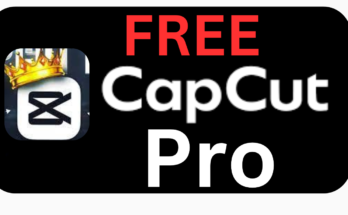

The articles you write help me a lot and I like the topic
thanks for your comment if you need any further help or guidance feel free and ask me or contact 00923422290892
May I have information on the topic of your article?
ok contact me about this topic 00923422290892
sure of course lets discus
This app’s AI understands the nuances of images, ensuring clean and precise background removal.
Take your website’s SEO to the next level with these cutting-edge tools.